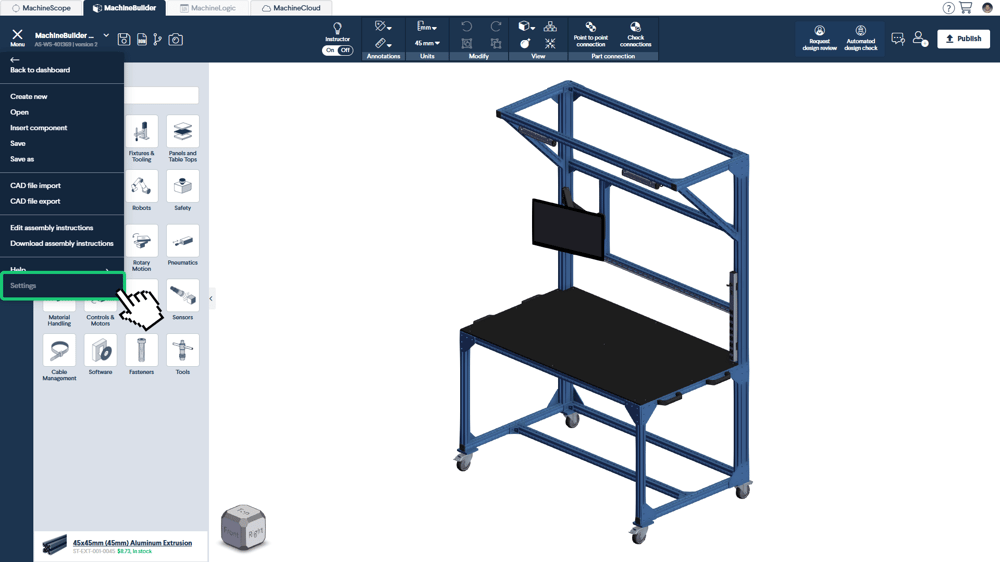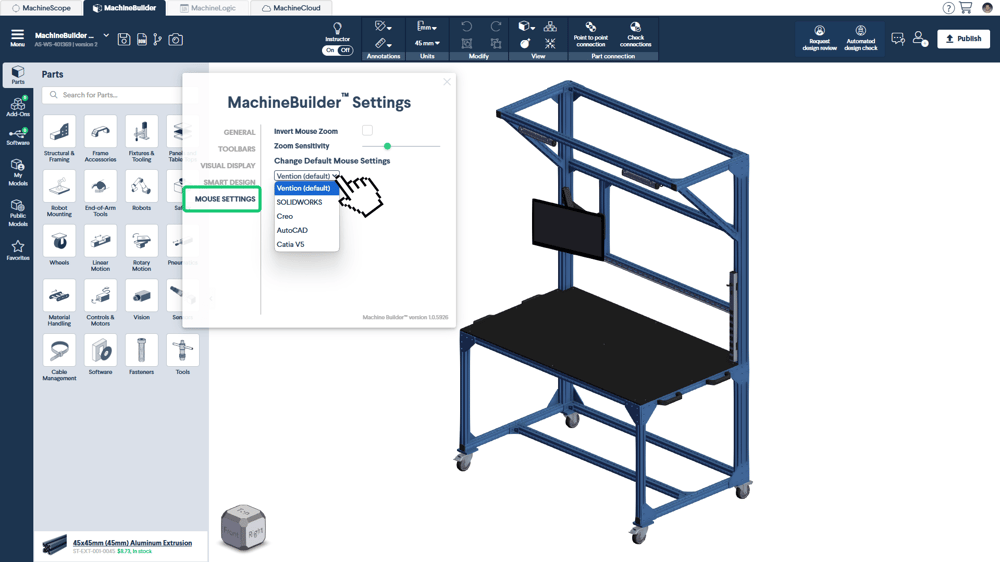This guide explains how to change navigation controls in MachineBuilder and what the controls are.
How to change navigation controls
Open the menu in the top left corner and select Settings.
|
Go to Mouse Settings.
|
Under Change Default Mouse Settings, select your preferred controls.
Vention Controls (Default)
Zoom: Scroll up to zoom in, down to zoom out.
Pan: Click and hold the right mouse button, then drag..
Rotate: Click and hold the middle mouse button, then drag to rotate.
Solidworks Controls
Zoom: Scroll wheel or hold Shift + middle mouse button and drag.
Pan: Hold Control + middle mouse button and drag.
Rotate: Click and hold the middle mouse button, then drag.
Creo Controls
Zoom: Scroll wheel or hold Control + middle mouse button and drag.
Pan: Hold Shift + middle mouse button and drag.
Rotate: Click and hold the middle mouse button, then drag.
AutoCAD
Zoom: Scroll wheel.
Pan: Middle mouse button drag or right mouse button drag.
Rotate: Hold Shift + middle mouse button drag or Shift + right mouse button drag.
Catia V5
Zoom: Hold Control + middle mouse button drag.
Pan: Middle mouse button drag.
Rotate: Hold the middle mouse button + right or left mouse button and drag.