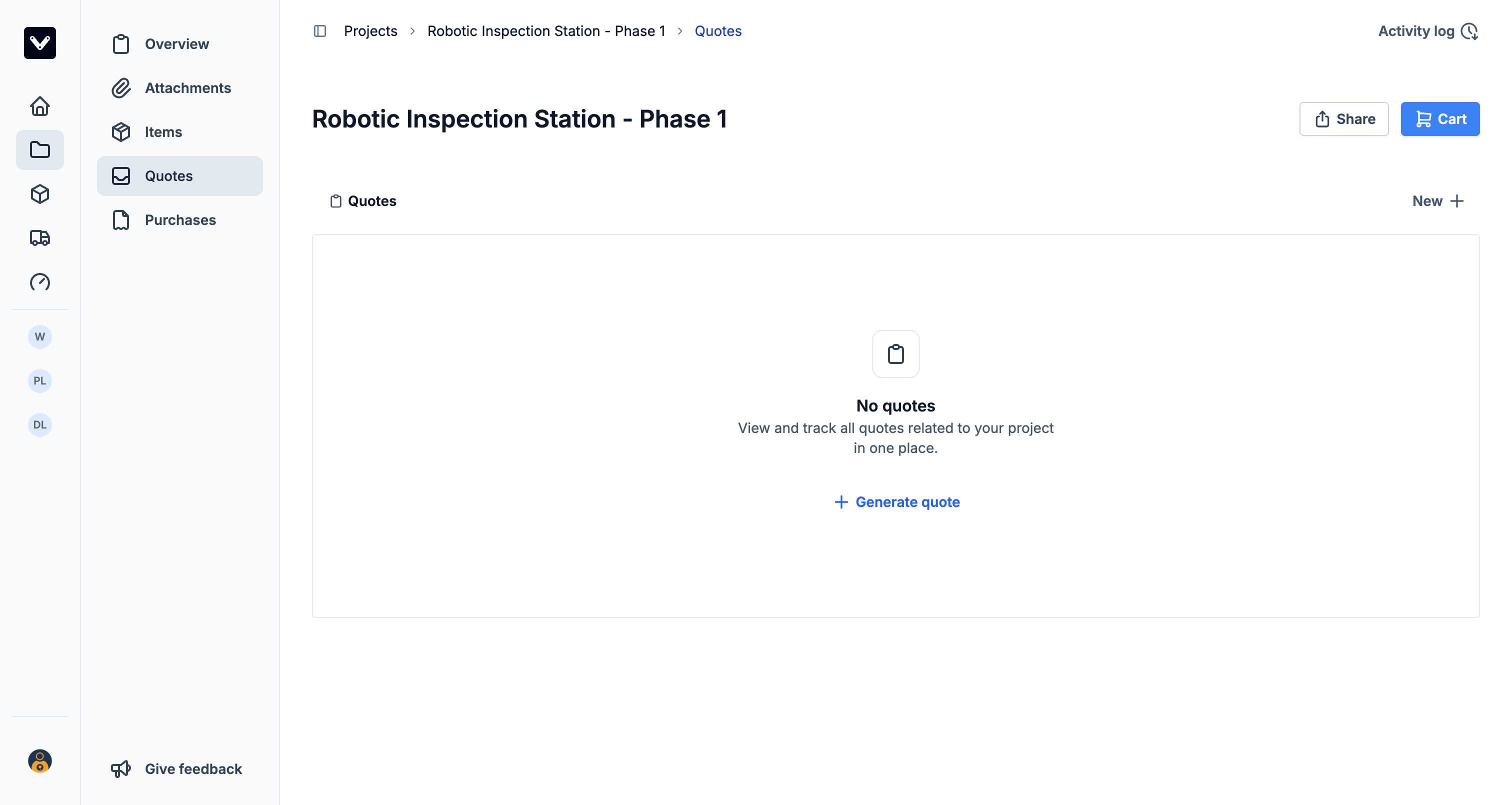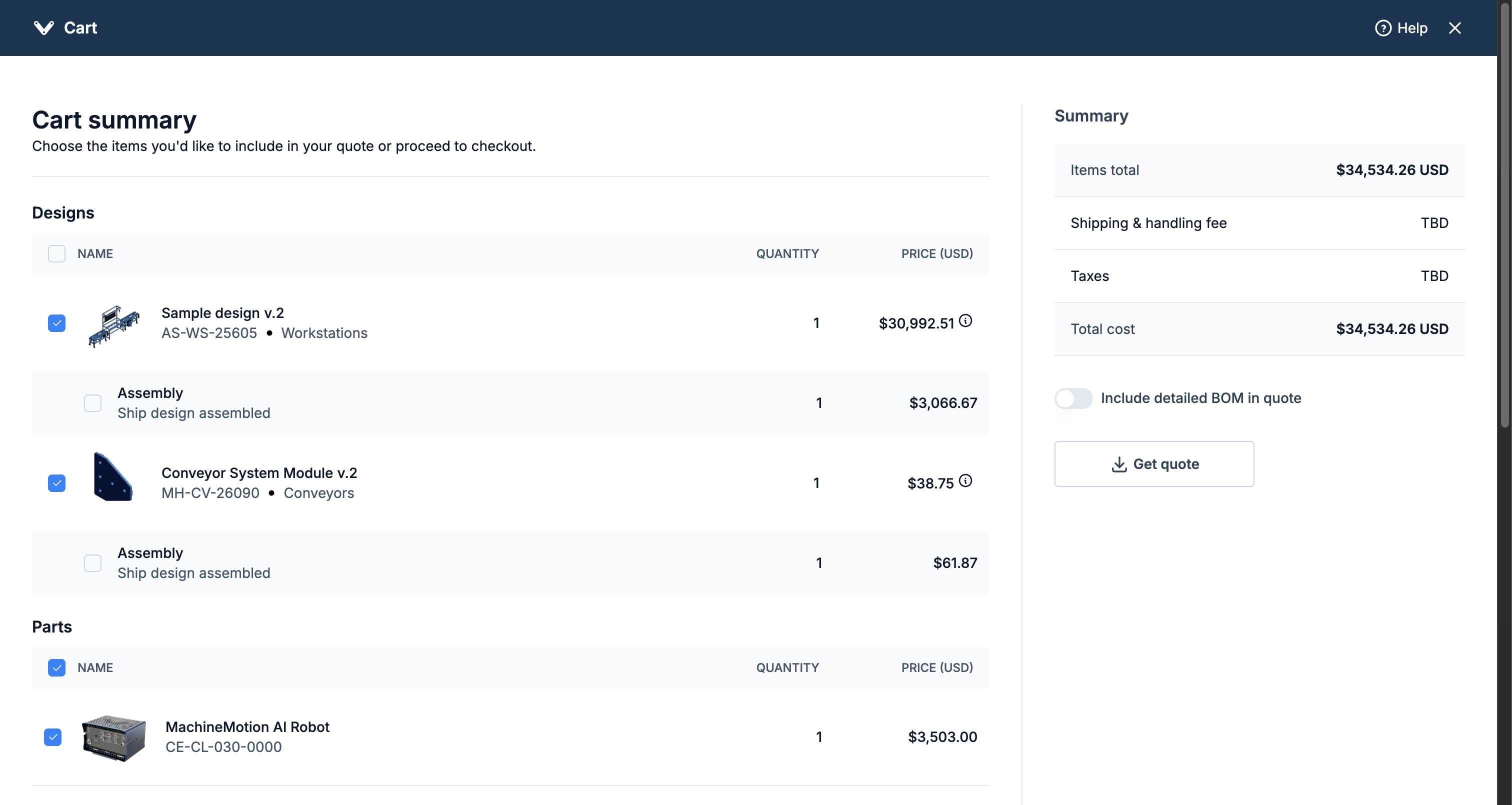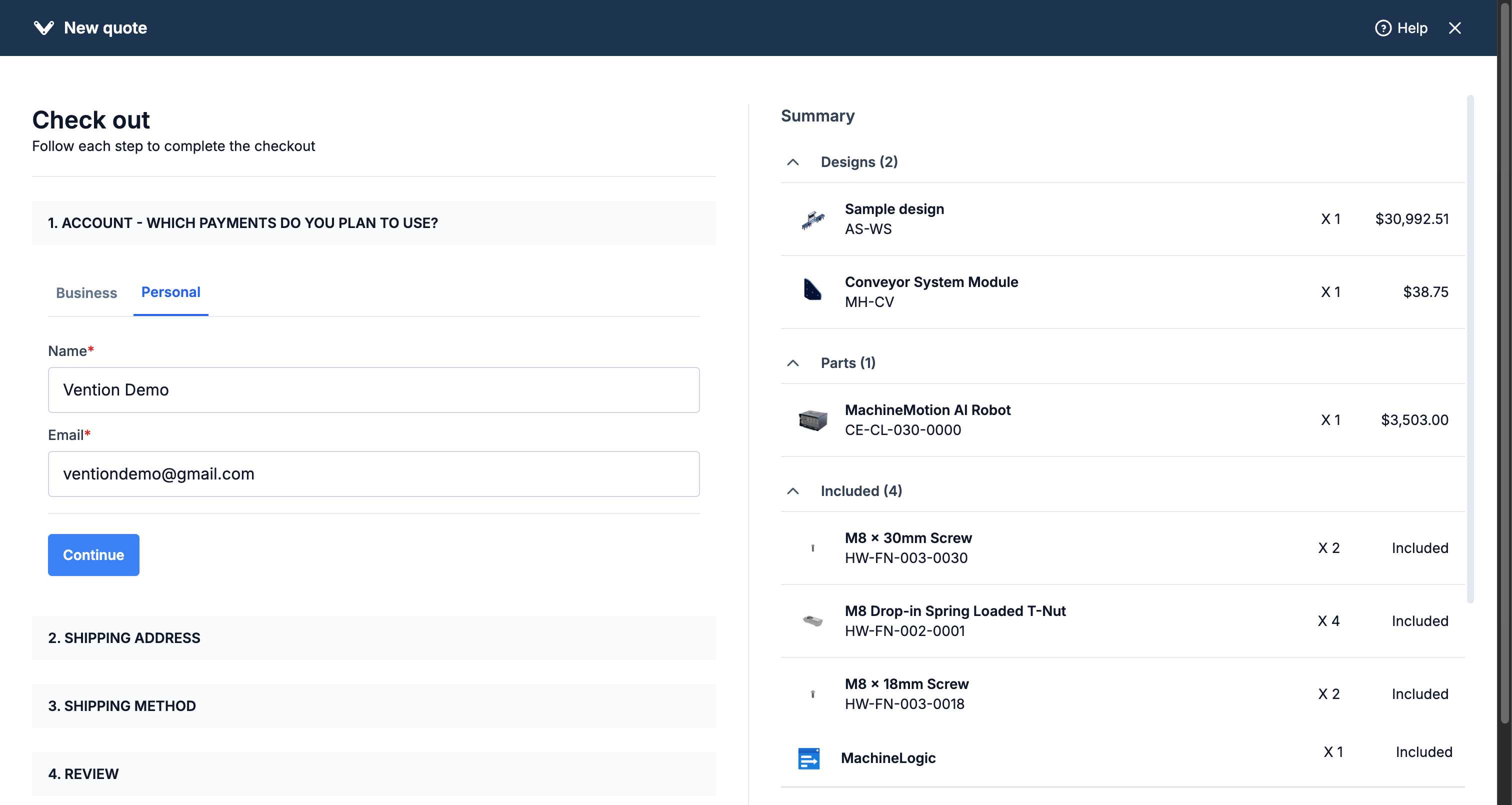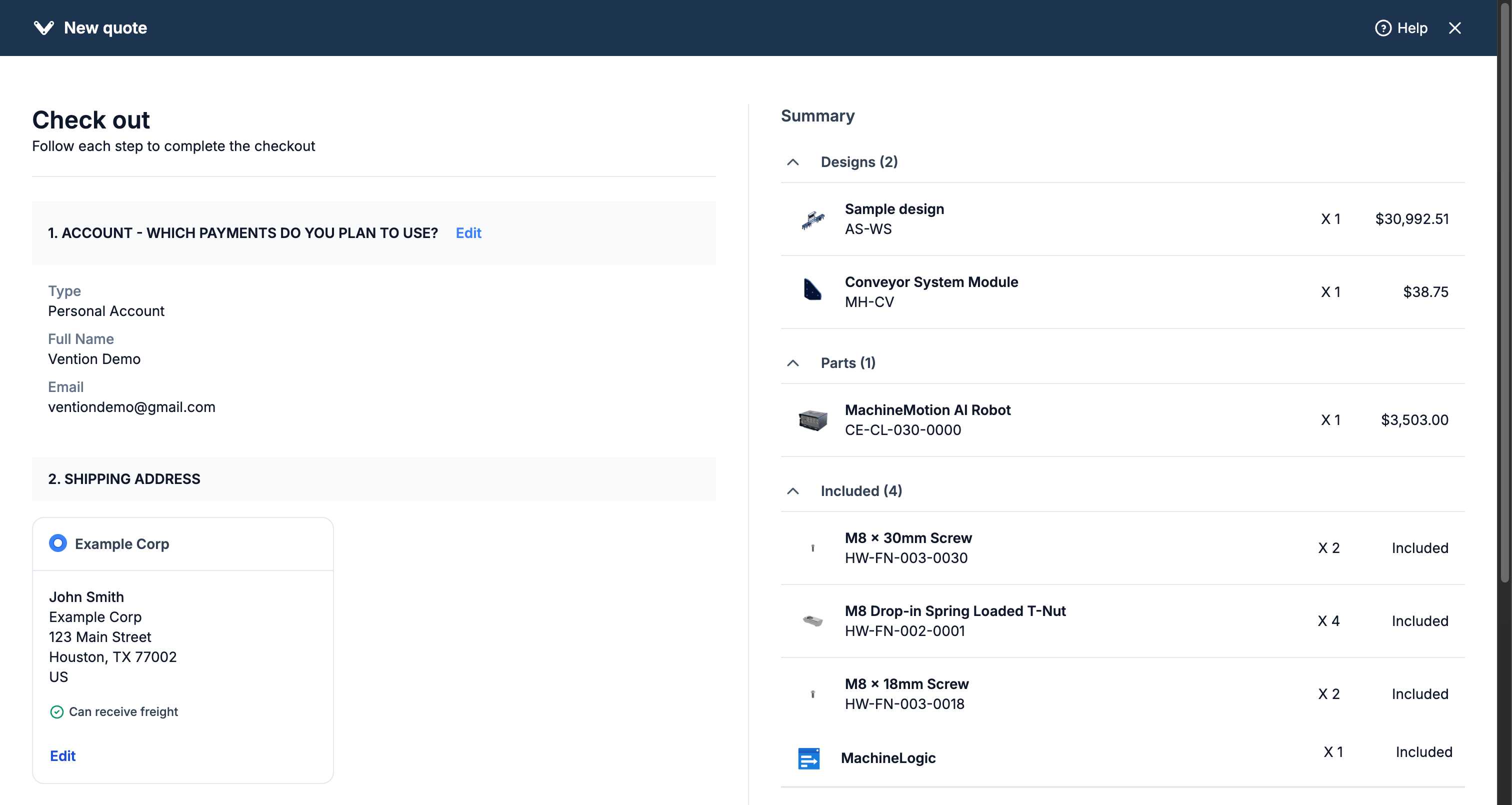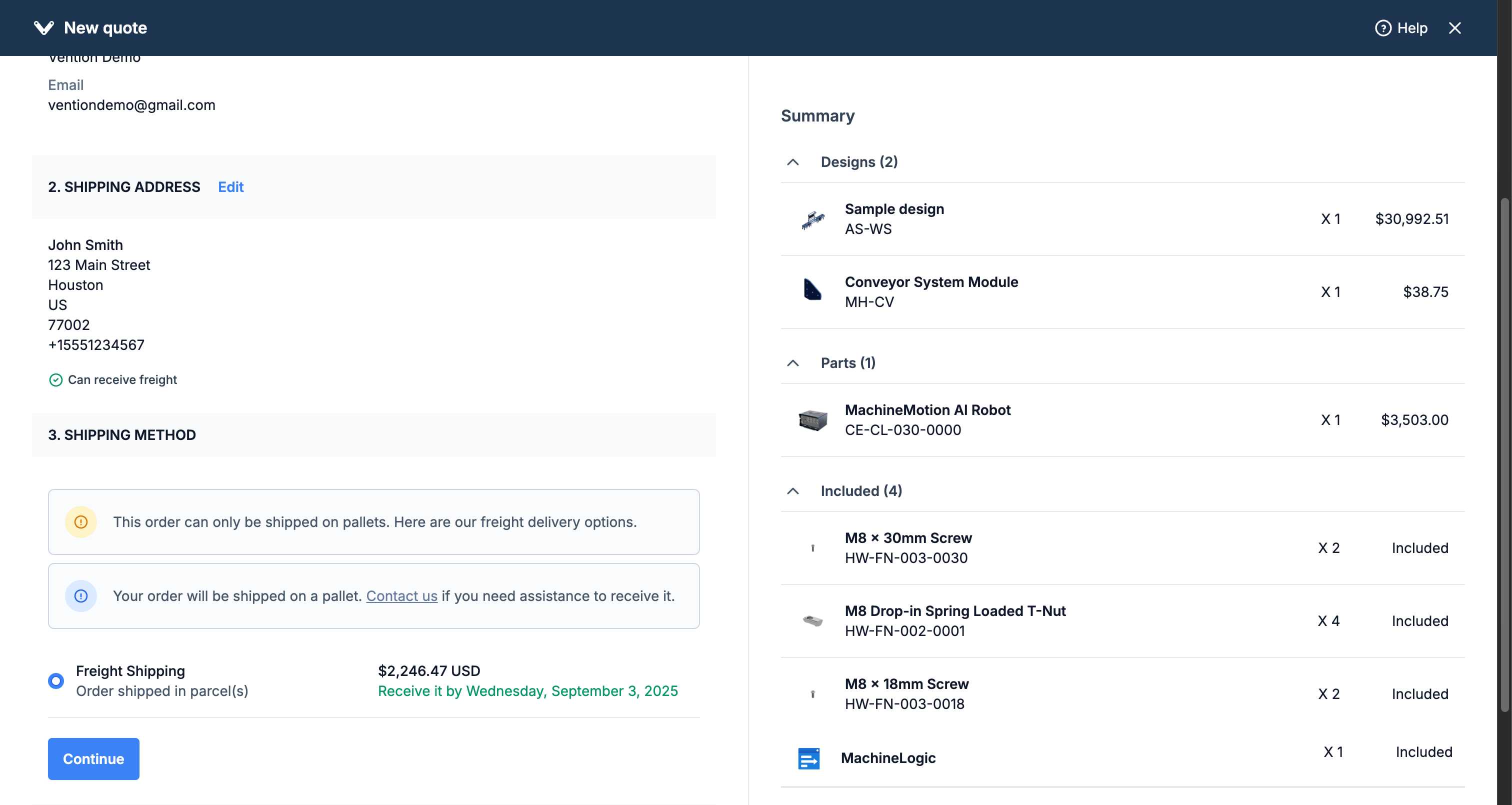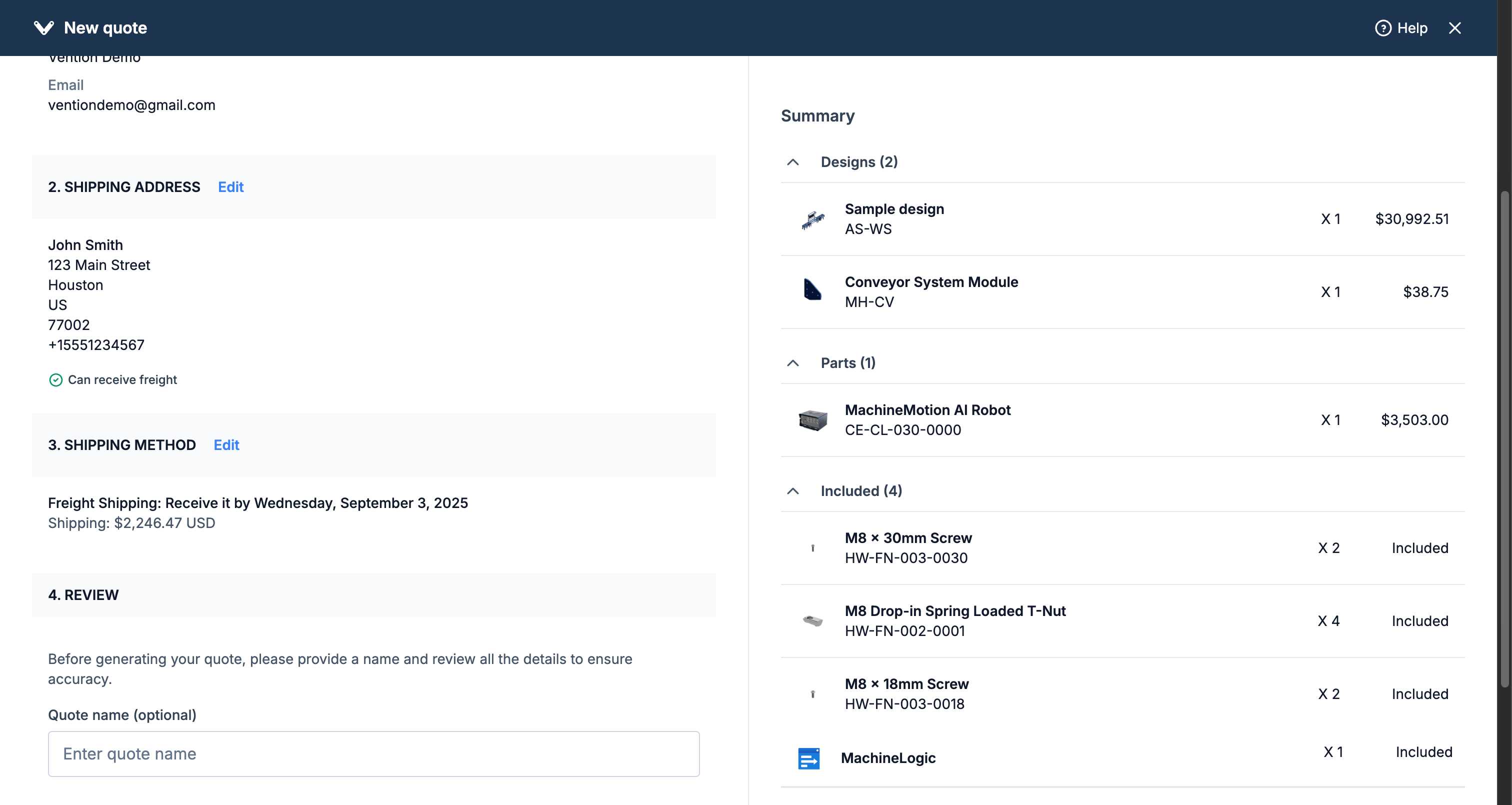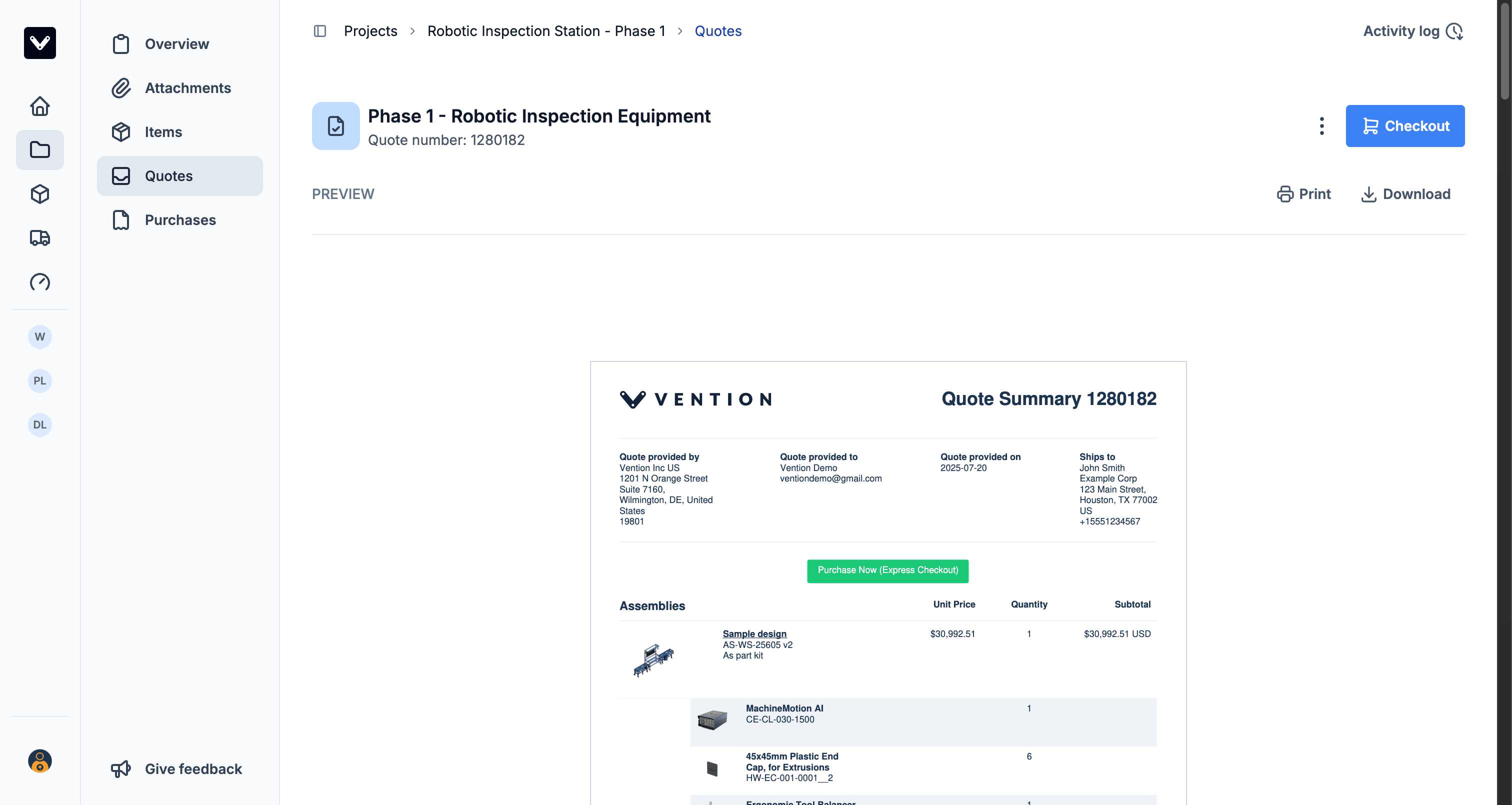Generate quotes for project designs and parts.
Prerequisites
Project with quoting permissions
Designs and/or parts in project
Steps to Generate a Quote
Step 1: Navigate to Quotes Tab
Click the "Quotes" tab in the left sidebar.
|
|---|
Step 2: Start Quote Generation
Click "Generate quote" button or the “New” button
Step 3: Review Cart Summary
Designs: Custom designs
Assembly: Ship design assembled for an additional cost
Parts: Individual components
Add-ons: Hardware and accessories (included)
Subscriptions: Software licenses (included)
To include a detailed Bill of Materials (BOM) in the quote, simply activate the toggle.
|
|---|
Quote Configuration Process
Step 4: Account Information
Click "Get quote" and:
Select account type
Business
Personal
If the "Personal" account type is selected, complete the following fields:
Name
Email
If the "Business" account type is selected, select the desired business account.
|
|---|
Step 5: Shipping Address
Select or add a new shipping address including:
Contact information
Complete address
Phone number
Freight receiving capability
|
|---|
Step 6: Shipping Method
Select shipping method with:
Available options
Costs
Delivery estimates
|
|---|
Step 7: Review and Generate
Review all details
Enter quote name (optional)
Verify total cost
Click "Generate quote"
|
|---|
Generated Quote
Quote name and number
PDF preview
Print, download, checkout options
Items and pricing summary
|
|---|
Quote Details
Item breakdown by category
Pricing: items, shipping, taxes, total
30-day validity period
Payment options available
Actions Available
Download PDF
Print
Convert to order
Troubleshooting
Items not appearing: Check items are added to project
Cannot proceed: Verify all required fields completed