Prerequisites
In order to get access to RemoteView, you will need the Remote Camera Kit and a valid subscription.
Technical Specifications
Technical Specifications for the Remote Camera Kit :
Vertical adjustment range | 120 mm |
Horizontal adjustment range | 90 mm |
Angular adjustment range | +/- 45 degrees |
Getting Started
Assemble & Adjust Hardware
Mount the articulated arm to your structure using the two included M8 x 16mm screws and a 5mm hex drive.
Note: For best camera quality and mechanical reliability, mount the articulated arm on a part of your structure where vibrations are minimal.Adjust the camera position by using the adjustment screw on the Round to Round Angle Connector as shown below. This allows you to precisely aim the camera at your desired area.
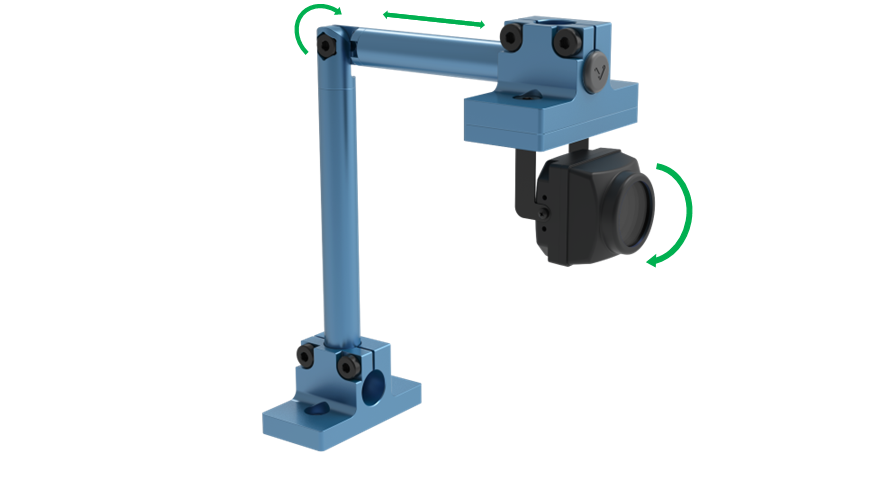
Articulated Arm Adjustability
Connect your camera
The camera cable has a nominal length of 5 meters and comes already pre-mated to the remote viewing camera. Simply connect the camera cable directly to the MachineMotion on the “Live Camera” port (M12 X coded). If you need to extend the camera cable, you can:
Unmate the camera and the camera cable,
Insert a standard M12 A-coded 8-position male-female cable (such as CE-CA-022-5000) in-line between the camera and the camera cable.
Connect to Internet
To establish the connection from your machine to the cloud, you will need to be connected to the internet.
In the Control Center, navigate to the Settings page
From the Network section, select and connect to the network of your choice, for example via the Wi-Fi interface.
Connect to MachineAnalytics
Log into your account on the vention.io platform
Navigate to your dashboard and click on the Analytics tab
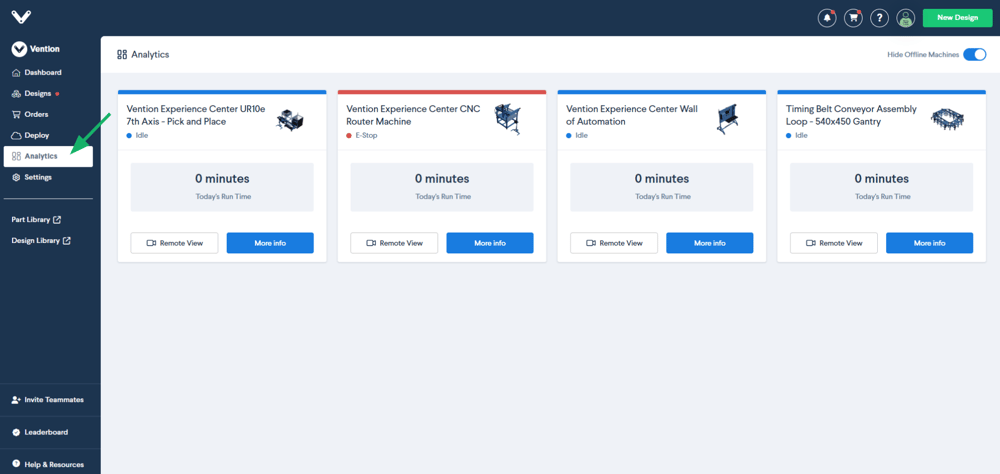
Identify the machine you want to monitor and click on RemoteView
Note: From the moment you connect the camera, allow a few minutes for the camera to be detected and streamed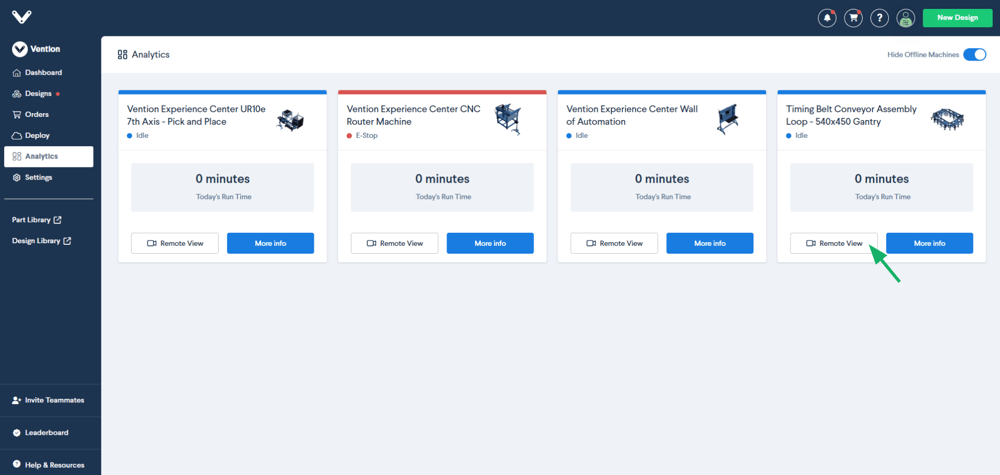
Once on the RemoteView page, you should see the live video stream of the camera you just installed
Note: If you see the “offline” screen, make sure your camera is well connected and that you have an internet connection. Once that is confirmed, refresh the page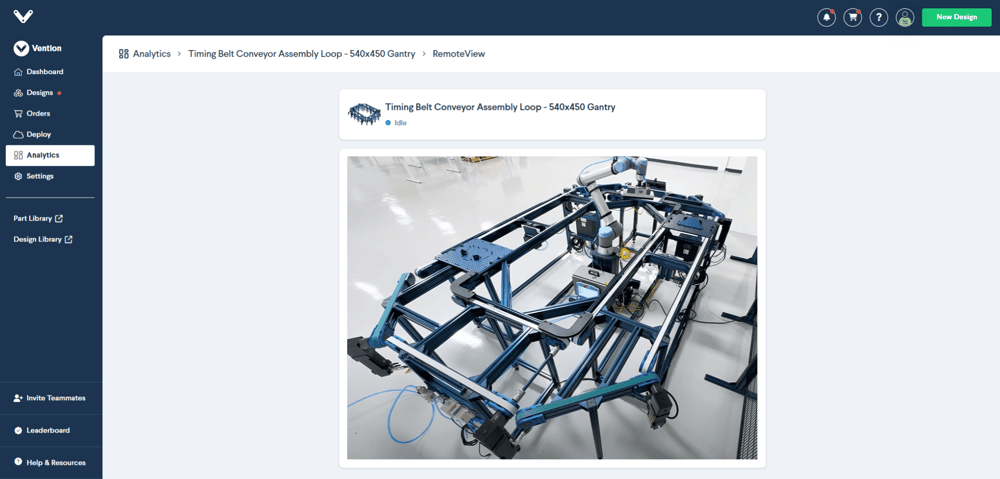
You can leverage this live stream to move the camera in the desired position for monitoring