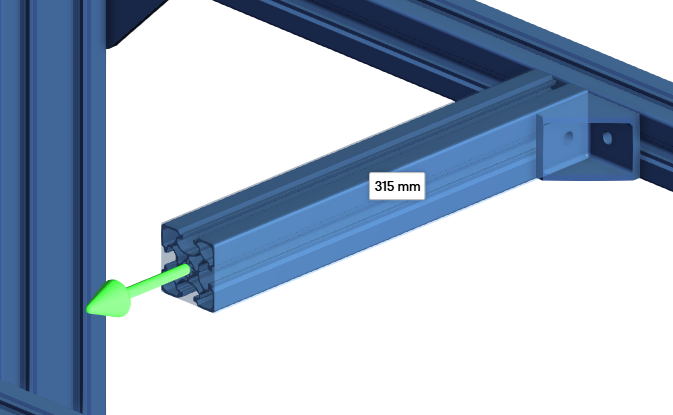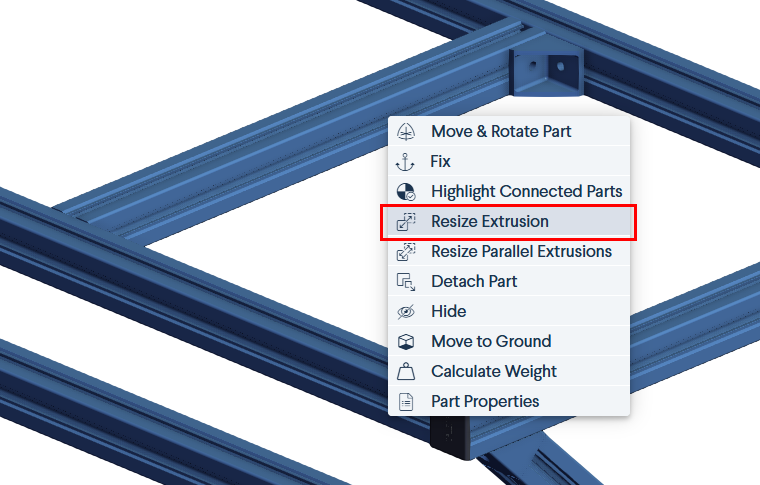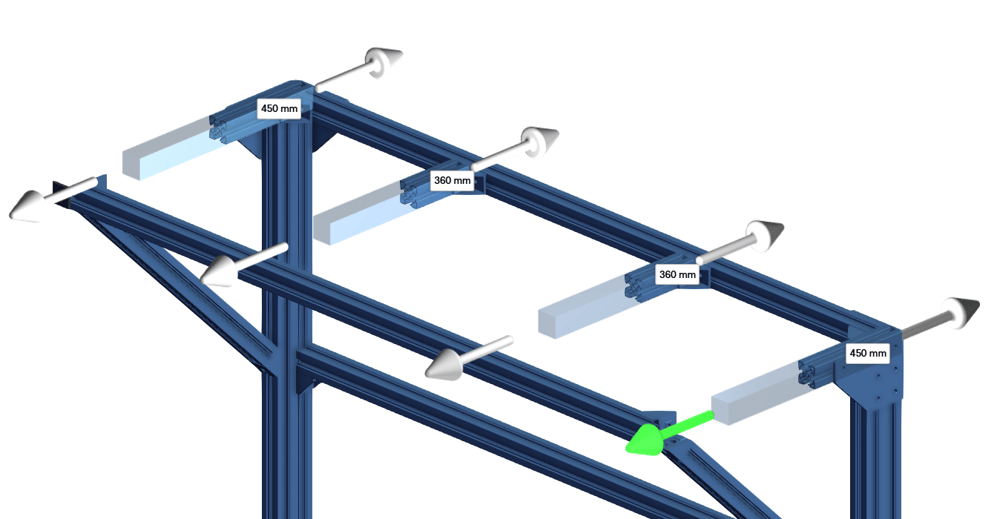This guide explains how to resize single and multiple extrusions in MachineBuilder.
Resize on Insertion
When inserting a new extrusion, resize it by dragging the arrow at the end. Click elsewhere in the design space or press “Escape” to confirm.
|
Resize Single Extrusion
To resize an already placed extrusion, right-click and select “Resize Extrusion.” Drag the arrows at the ends to adjust the length, then click outside the design space or press “Escape” to confirm.
|
Tip: Use the “L” shortcut after selecting the extrusion to resize.
Resize Multiple Extrusions
To resize multiple parallel extrusions at once, select them all, then either press “L” or right-click and choose “Resize Selected Extrusion.” Drag the arrows at the ends to adjust the length, then click outside the design space or press “Escape” to confirm.
|